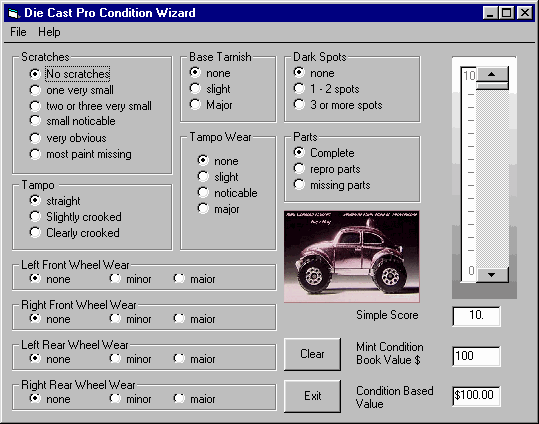
Die Cast Pro Condition Wizard®
Version 1.0.1
for Windows 95 and NT 4.0+
© 1997 Paul M. Provencher
Download Die Cast Pro Condition Wizard Now!
Get info or order the Tomarts Price Guide to Hot Wheels!
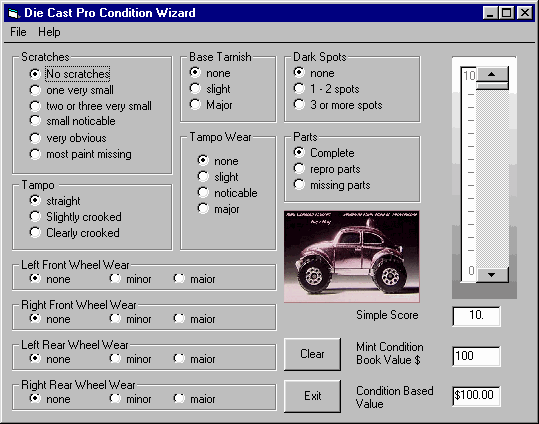
README - March 14, 1998
Operation of Die Cast Pro Condition Wizard is very simple. If you own a price guide, locate your vehicle and enter the suggested price for a MINT vehicle in the Mint Condition Book Value $ box. Then evaluate the die cast vehicle you wish to rate, clicking the various items that best describe your vehicle. As you do so, the condition of the car is displayed. Continue to evaluate and select items until you have checked off everything that describes your vehicle. At that time, the number shown in the Simple Score box will reflect the condition of your vehicle! Download below
System Requirements
Windows 95 or Windows NT 4.0 or better
3MB Free Disk Space
(to allow for installation - download file is 1.6MB and many files may already be on your
system)
Contents
If you are reading these instructions, you have done one of the following:
- activated the HWCALC.EXE file and extracted the contents
- opened HWCALC.EXE with WinZIP and opened README.WRI
- visited http://whitemetal.com/ and copied the instructions found there.
For best results, follow the instructions below to extract and install Die Cast Pro Condition Wizard.
A. Download the install package HWCALC.EXE and save in your Windows TEMP folder, usually located at C:\Windows\Temp
B. Extract all the files to the same folder C:\Windows\Temp
C. Run Setup
Locate the file SETUP.EXE in the folder that you extracted the install package and double click it to start the Setup program. Temporary installation files are copied
Setup starts
Be sure all programs are closed and then Click to continue the setup.
You may install Die Cast Pro Condition Wizard to another directory by clicking the Change Directory button and selecting the location you prefer. Or you may take the Windows default by continuing to the next step.
Click on the icon showing the computer and disks to start the install.
Setup installs Die Cast Pro Condition Wizard
Setup adds a program Icon to your Programs group
Setup is Complete
The icon for Die Cast Pro Condition Wizard:
To start Die Cast Pro Condition Wizard, double-click the program icon shown above. The opening screen appears:
Click OK to continue
The main Wizard screen appears:
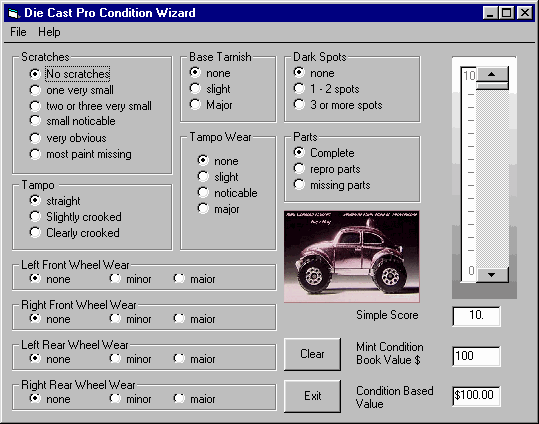
Operation of Die Cast Pro Condition Wizard is very simple. If you own a price guide, locate your vehicle and enter the suggested price for a MINT vehicle in the Mint Condition Book Value $ box. Then evaluate the die cast vehicle you wish to rate, clicking the various items that best describe your vehicle. As you do so, the condition of the car is displayed. Continue to evaluate and select items until you have checked off everything that describes your vehicle. At that time, the number shown in the Simple Score box will reflect the condition of your vehicle!
Note: If you enter the Mint Condition Book Value $ amount after checking off defects, you will need to de-select and re-select one rating in order for the correct Condition Base Value to be displayed.
To rate another vehicle, click the Clear button, enter a new Mint Condition Book Value $ and check off the defects for the new vehicle.
When you have finished rating vehicles, click the Exit button to leave Die Cast Pro Condition Wizard.
Rating System
The rating system used to derive condition ratings is based on a popular method long used by Hot Wheels collectors. Die Cast Pro Condition Wizard strictly rates vehicles according to this system. Please note that many collectors have taken to rating vehicles using decimal digits. For example, it is not uncommon for a vehicle to be rated as "9.8" or "8.2" etc. The condition rating system in popular use does not provided for the use of decimal places in the rating of vehicles and for that reason, Die Cast Pro Condition Wizard does not use this approach.
The rating system used to calculate conditions in Die Cast Pro Condition Wizard is heavily weighted (as is the method it is based upon) toward MINT condition vehicles. Heavy penalities are applied for vehicles that are missing parts or most paint. The score for defects is accumulated by adding each defect score and arriving at a summary score for that vehicle. That score is used to assign a condition in the range of zero (0.1 - it merely exists...) through (10 - Mint). Because of the sharp decrease in condition ratings for vehicles with more than 40 points-worth of defects, condition ratings below "1" will consist of decimal places. While this is largely academic (the vehicle is basically worthless to a collector), it accurately reflects the difference between various defects and their related condition rating. The dollar value of the vehicle is based upon the summary score (points deducted for defects). Again, sharp penalties are applied for vehicles with more than 40 points worth of defects, and is based on the popular Hot Wheels condition rating method.
I have chosen not to use drop down boxes for each category of defect so that it would be easier to select the most accurate description of defects when working with a vehicle. The picture on the wizard window is a placeholder for things to come....
The sliding scale moves automatically as the score is adjusted is provided as a visual measure of a vehicle's condition. The top of the scale is 10 or MINT and the bottom of the scale is 0 or "rubbish". It is not linear. That is to say that the distance between the markings is not equal. As the condition of the car moves closer to a rating of 1, the slider moves incrementally more towards the bottom of the scale.
Uninstall (Why would you want to?)
Die Cast Pro Condition Wizard may be uninstalled in the same manner of any other well-behaved Windows 95 program by going to the Control Panel and selecting it from the list of programs that can be automatically removed by the Add/Remove Windows 95 utility.
General Comments
Die Cast Pro Condition Wizard is intended to provide the ability to consistently rate vehicles and generate a value based on condition. Since MINT values are somewhat subjective, the dollar amount that is calculated is meant as a guide for comparative purposes. While it is accurate and true to the popular scoring system, the true value of a vehicle is in the eyes of the beholder....
Scoring badly damaged vehicles - FIXED in this version
It was pointed out to me, during the 1997 Hot Wheels Convention in Atlanta, that the scoring system used for Die Cast Pro Condition Wizard, version 1.0.0 was incorrect . I reviewed the original scoring system and found that indeed, it was incorrectly calculating the condition and corresponding value of vehicles badly damaged vehicles. I have revised the scoring system used in this, Version 1.01, to correct this problem. While not a substantial difference, it would affect the condition and value of very badly damaged vehicles. If you have a copy of Version 1.0.0, contact me with the Serial Number and I will send you an upgrade.
System Information from the About Box
If you select HELP, and then About from the Menu bar, you have the option of viewing information about your system by clicking the System Info button. In order for this feature to work you must have a correctly installed version of one of the Microsoft Office 95 or development programs, such as Visual Basic, C++, etc. The program MSINFO32.EXE, which is used to provide this information must be in the location specified by the Windows Registry. Trust me, you do not want to mess with the registry just so you can get a box to pop up telling you mostly what you already know. Since MSINFO32.EXE is not a runtime that is included with the Die Cast Pro Condition Wizard Install (because it is not "free"), some users may not be able to use the System Info button. If MSINFO32.EXE is missing or incorrectly placed on the system, the message "System Information is Unavailable At This Time" Just click OK and go on with your life. You could try locating MSINFO32.EXE using your Explorer TOOLS "Find Files or Folders" and moving a copy to the C:\Program Files\Common Files\Microsoft Shared\MSInfo folder. This assumes that the registry entry is present and points to this location. Like I said, don't mess with the registry....
March 14, 1998
| Photos, Layout and
Design © 1999 Paul M. Provencher All Rights
Reserved. Contents of this Web Site may not be used without written permission. |